Tổng cộng:
Dịch Trang Thanh Toán Woocommerce Sang Tiếng Việt Không Dùng Plugin
Đăng bởi
Thuấn Luviet
vào lúc
03/11/2022
Đổi tên gọi và chú thích của trường dữ liệu trang thanh toán woocommerce
(How to translate input field labels and placeholders in woocommerce checkout page)

Bước 1: Truy cập Quản trị Wordpress - > Theme editor - > Chọn theme cần sửa -> funtions.php
Chú ý: chọn đúng theme hoặc child theme để sửa nhé, nhớ sao lưu code php trước khi sửa nha, không nếu có bị hỏng code thì có cái mà restore lại.
Bước 2: Tìm từng đoạn code như sau và dán sau thẻ <?php :
[billing] là trường ở form thanh toán
[shipping] là trường ở form nhận hàng.
['placeholder'] = 'Business Name'; là tên hiện thị trong ô nhập liệu
['label'] = 'Business Name'; là chữ hiện thị trên ô nhập liệu
Bạn chỉ cần thay thế các cừ tiếng anh sang ngôn ngữ cần thay thế là được.
Bước 3: Lưu lại và kiểm tra
Xem thêm:
- Hướng dẫn thêm hoặc ẩn các trường trong trang thanh toán woocommerce

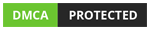

Nhận xét
Đăng nhận xét